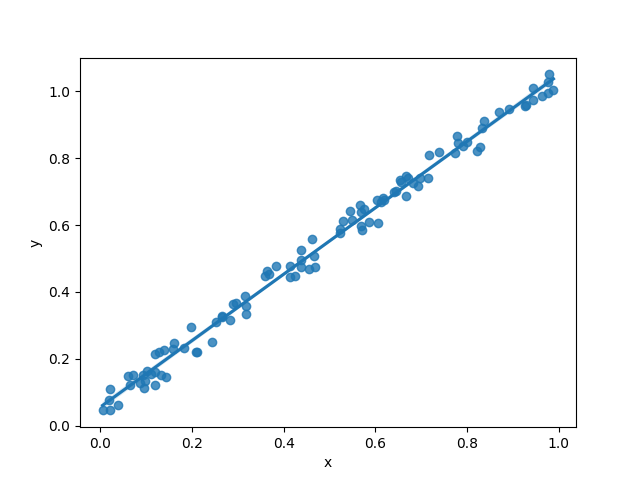World Thinking Day: The Power of Thinking
Today, on World Thinking Day, we celebrate the
power of thinking and its ability to shape the world around us. Thinking is a
fundamental aspect of human existence, and our thoughts are the building blocks
of our experiences and actions.
At its core, thinking is the process of using our
minds to process information and form ideas. We engage in thinking every day,
whether we're making decisions, solving problems, or simply reflecting on our
experiences. While it may seem like a simple and natural activity, the way we
think can have a profound impact on our lives and the world around us.
One of the most powerful aspects of thinking is
its ability to shape our beliefs and attitudes. The thoughts we hold about
ourselves, others, and the world can influence our behavior, relationships, and
overall sense of well-being. For example, if we consistently think negative
thoughts about ourselves, we may struggle with self-doubt, low self-esteem, and
other psychological challenges. On the other hand, if we cultivate positive and
optimistic thoughts, we may feel more confident, resilient, and empowered.
Thinking also plays a critical role in
problem-solving and decision-making. By engaging in critical thinking, we can
analyze complex situations, weigh different options, and make informed choices.
Whether we're facing a personal challenge or a global crisis, our ability to
think critically can help us navigate the uncertainties and complexities of the
world around us.
Finally, thinking can be a powerful tool for personal growth and self-discovery. By reflecting on our experiences and examining our thoughts and beliefs, we can gain a deeper understanding of ourselves and the world around us. This process of self-reflection can help us identify our strengths and weaknesses, clarify our values and goals, and develop a greater sense of purpose and meaning in our lives.
To all the coders out there, as you work on your
projects and tackle complex problems, remember that thinking is the foundation
of all great coding. Your ability to think critically, creatively, and
strategically is what sets you apart as a coder.
In the process of coding, you need to think about
the design of your code, the algorithms you use, and the structure of your
program. You need to be able to analyze problems, break them down into smaller
pieces, and then find solutions that work. This requires a combination of
logic, creativity, and attention to detail.
But thinking is not just about problem-solving -
it's also about being able to see the big picture. As a coder, you need to be
able to anticipate potential roadblocks, imagine new possibilities, and
understand how your code fits into a larger system.
Moreover, thinking is not just a technical skill,
but also an essential life skill. The ability to think critically, creatively,
and strategically can benefit you in all areas of your life, from personal
relationships to career development.
So as you continue to hone your coding skills,
remember that your ability to think is your greatest asset. Keep expanding your
mind, asking questions, and exploring new ideas. With a strong foundation in
thinking, you can unlock your full potential as a coder and as a person.
On this World Thinking Day, let us celebrate the
power of thinking and the ways in which it can shape our lives and the world
around us. By cultivating a more intentional, thoughtful, and reflective
approach to our thinking, we can unlock our full potential as individuals and
as a global community.
Amelioration
This
article was researched and written with the help of ChatGPT, a language
model developed by OpenAI.
Special
thanks to ChatGPT for providing valuable information and examples used
in this article.